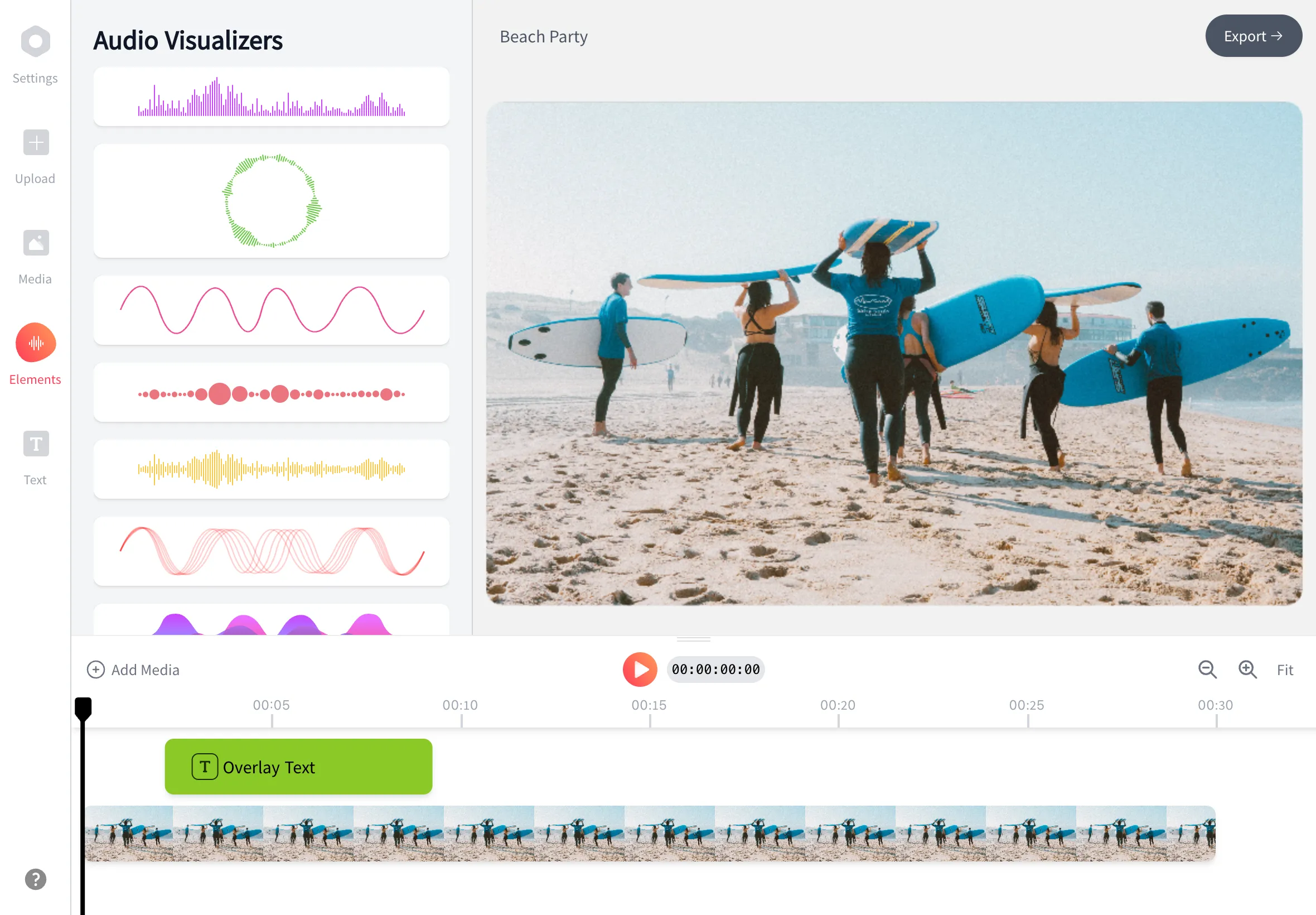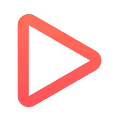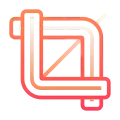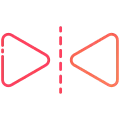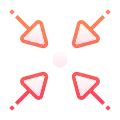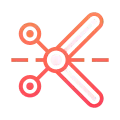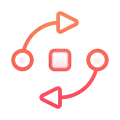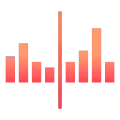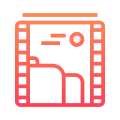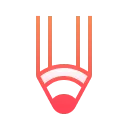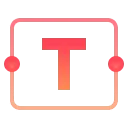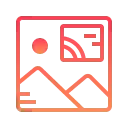Add Text To Video
Easily add text to your videos online with access to over 1,000 fonts, colors, styles, and animations to enhance your content.
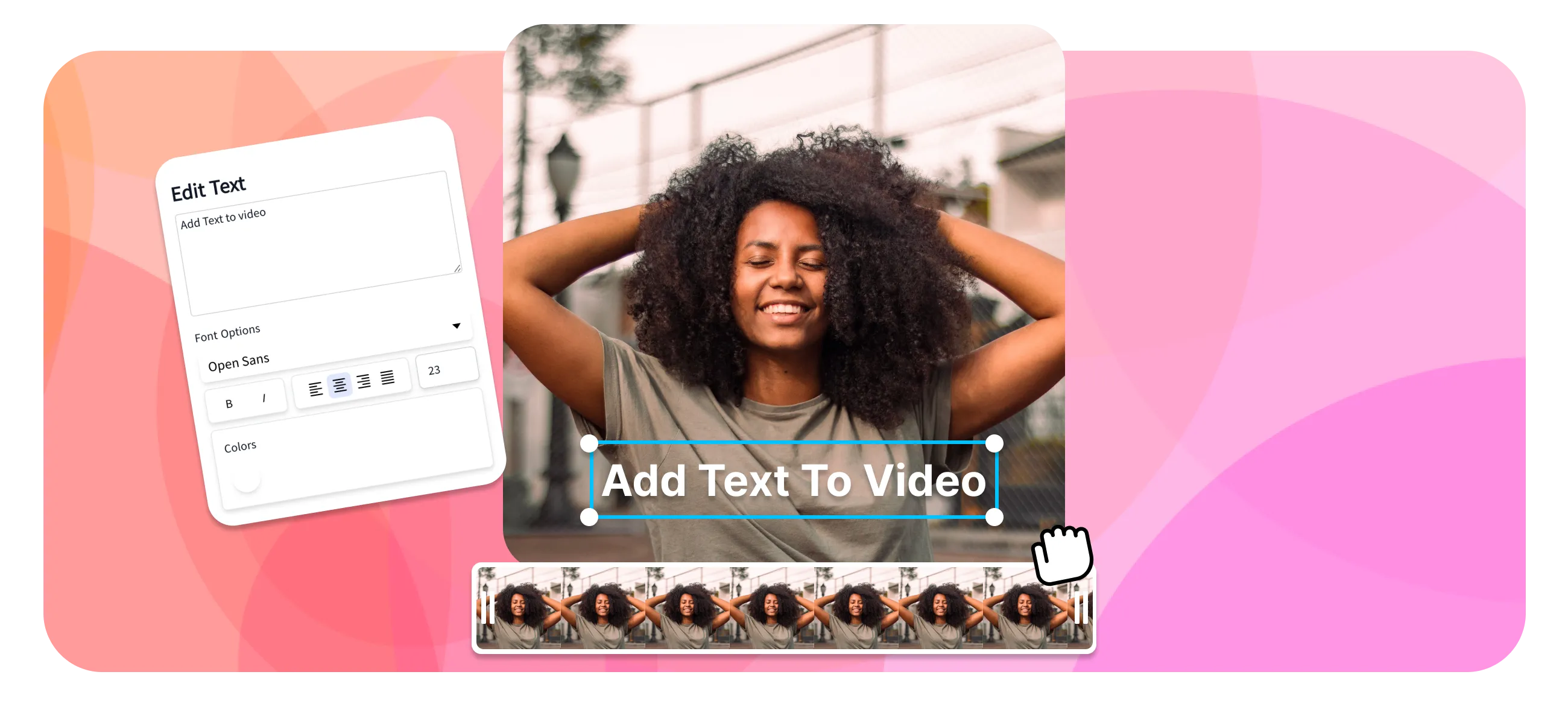
Enhance Your Videos with Text Overlays Using EchoWave
Echowave is used by thousands of businesses around the world
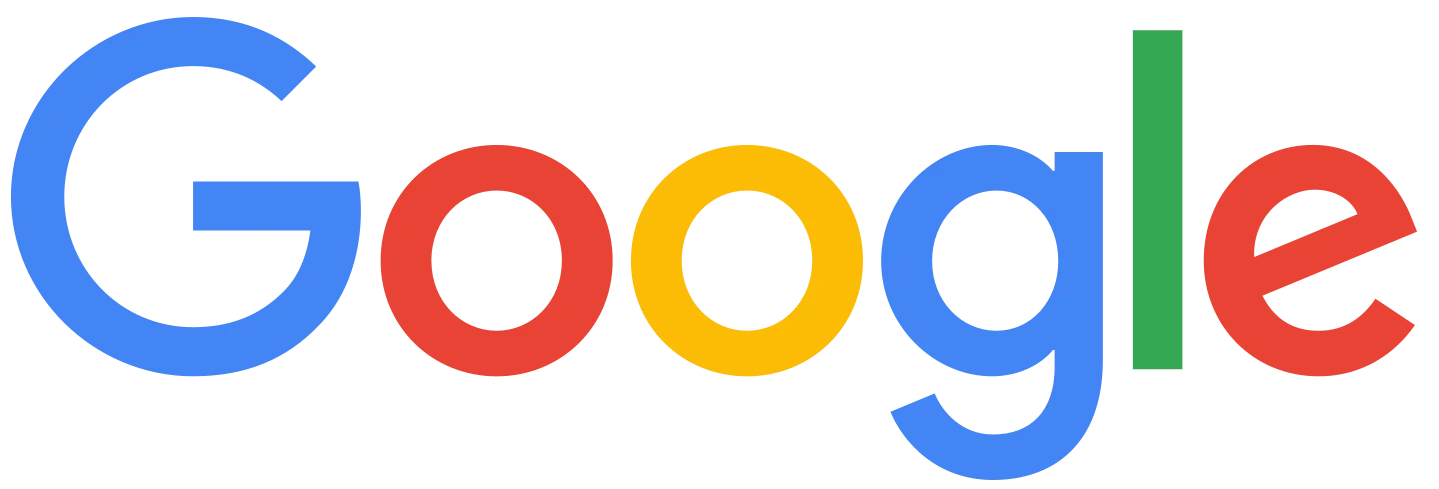



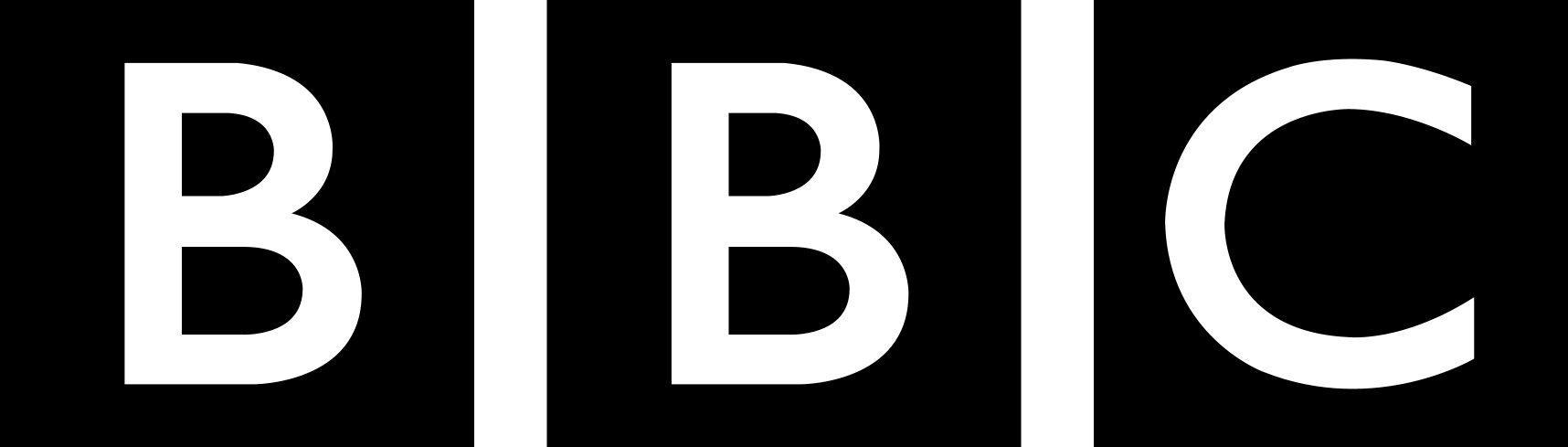
How to add text to a video?
Follow these three simple steps to add text to your video:
-
1. Upload Video
Start by uploading your video file into the EchoWave editor. Our tool supports a wide variety of video formats for your convenience.
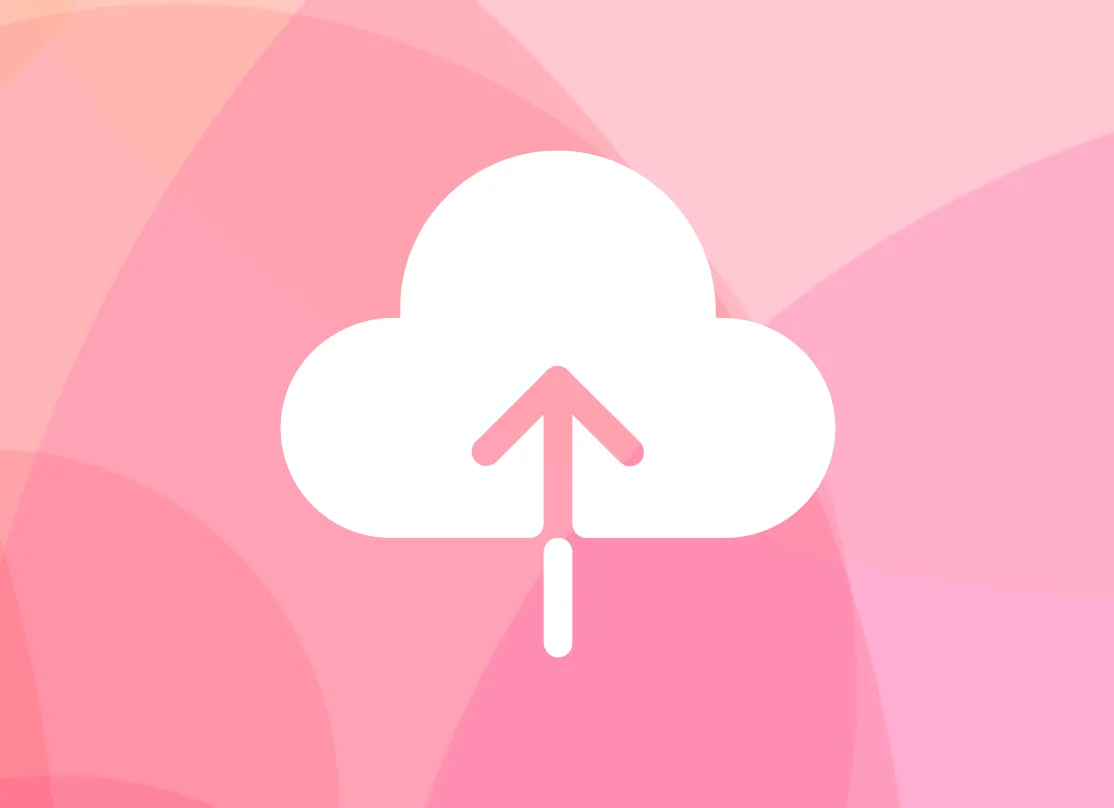
-
2. Add Text
Choose the 'Add Text' option from the toolbar. Customize your text with our array of fonts, sizes, and colors. You can also adjust the text position and duration.
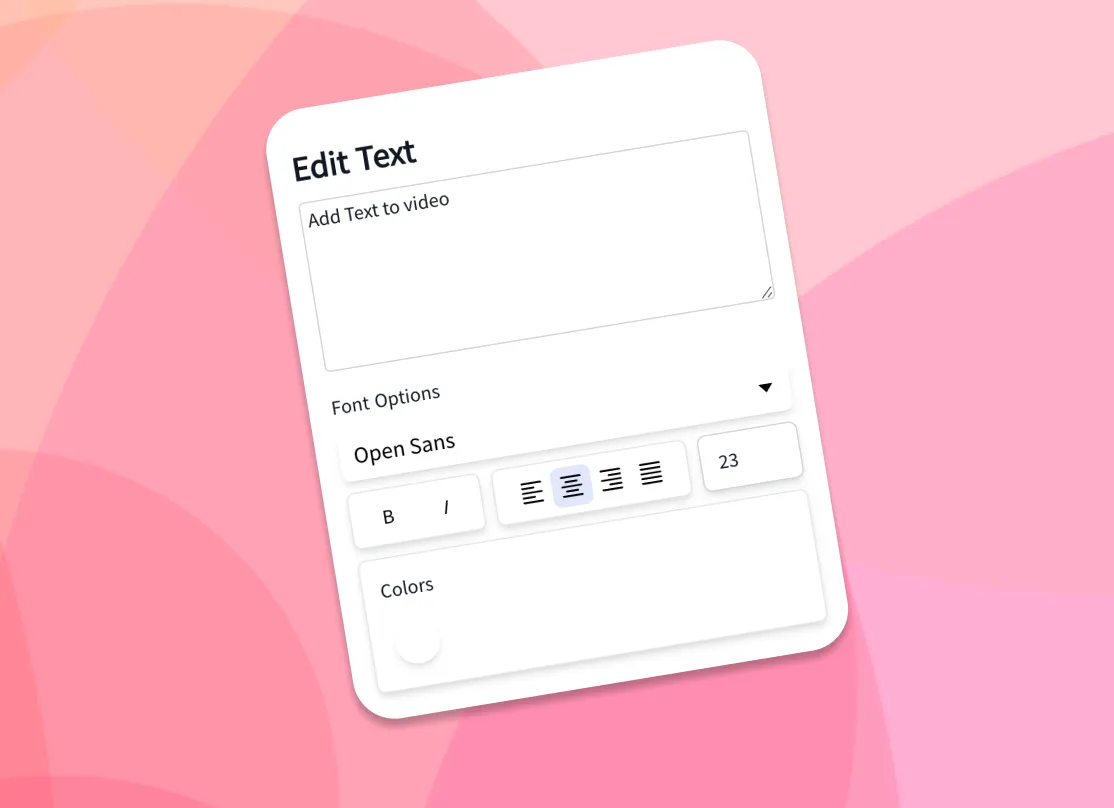
-
3. Download Video
After customizing your text, preview your video to make sure it's perfect. Once you're satisfied, click on 'Save' and export your video in the desired format.
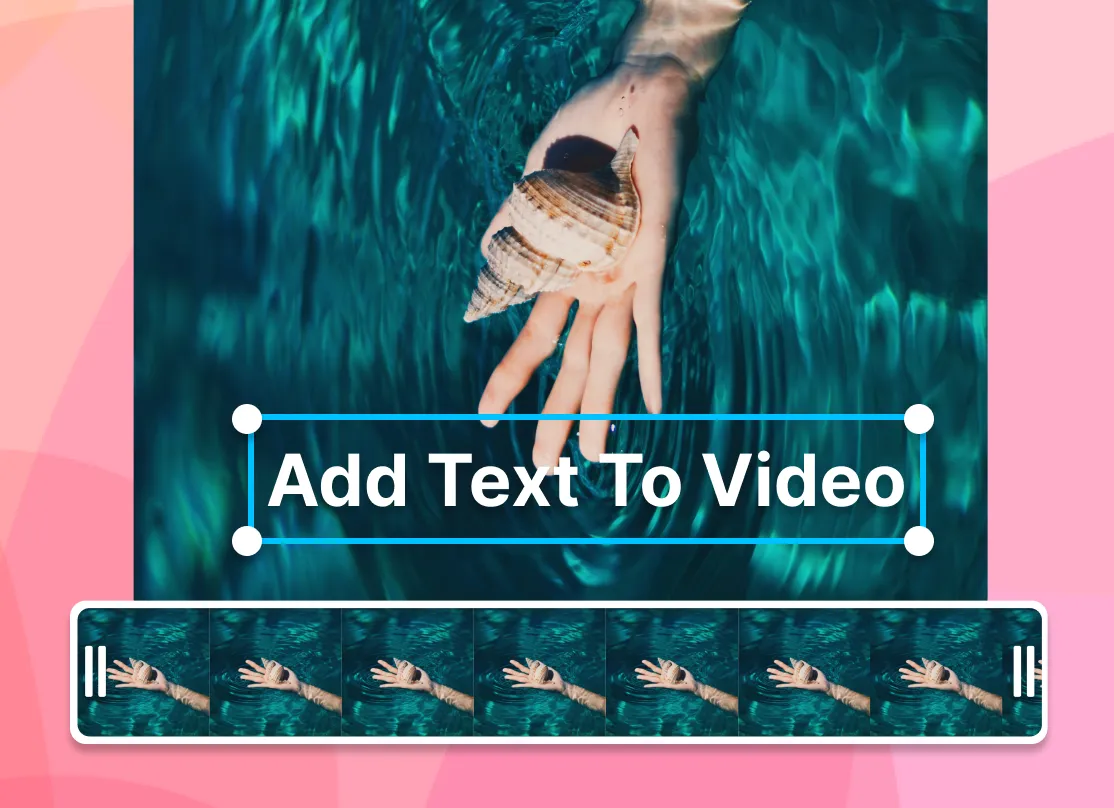

1000+ Fonts
All Google Fonts are available to give you a wide range of font choices. Choose the one you want from the drop-down menu (in multiple weight variations). Using the design kit on our business plan, you can upload custom fonts that fit your brand and make a unique style.
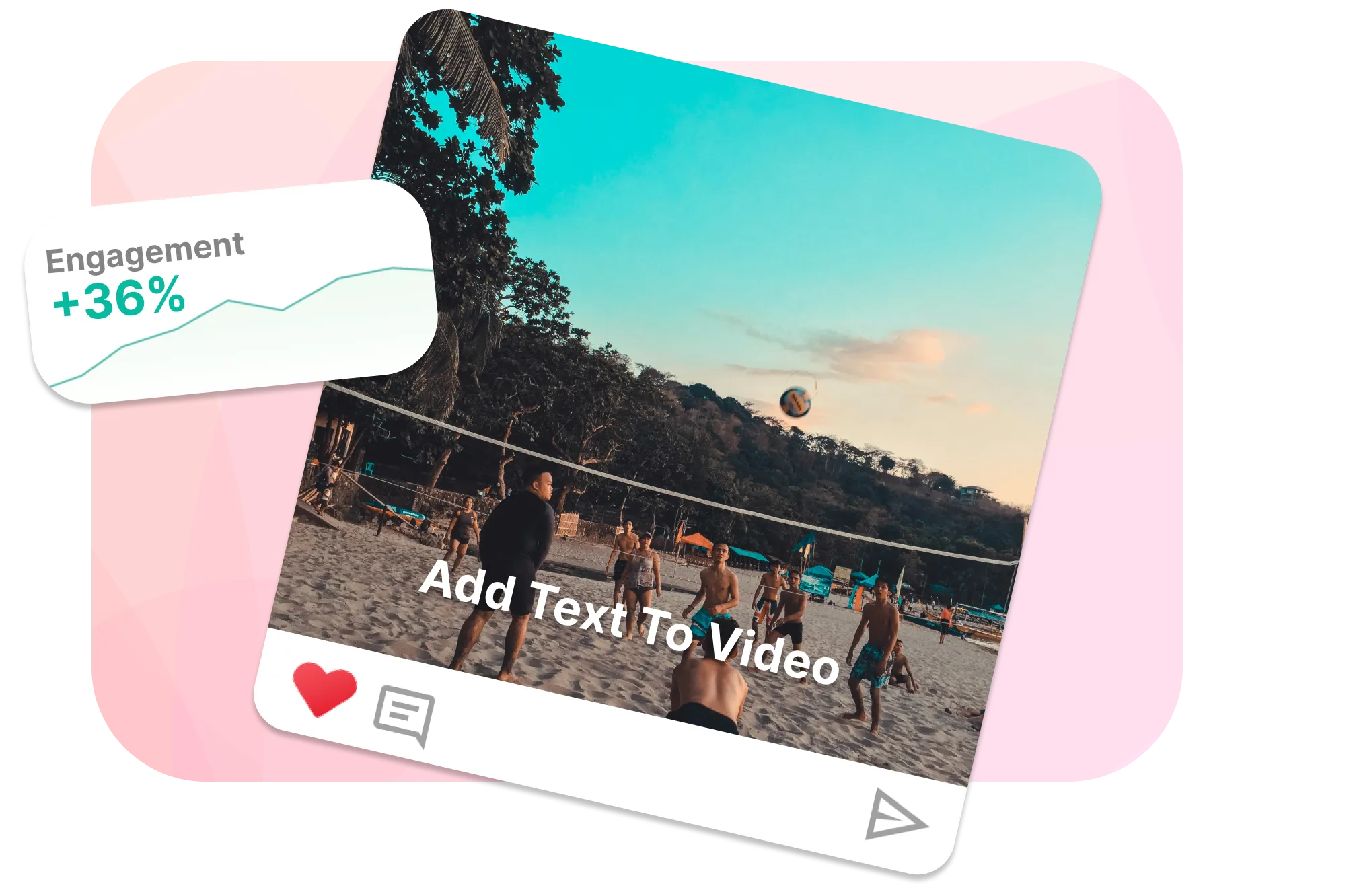
Boosts Accessibility
Adding text or subtitles can make your video more accessible to people with hearing impairments or those watching without audio.
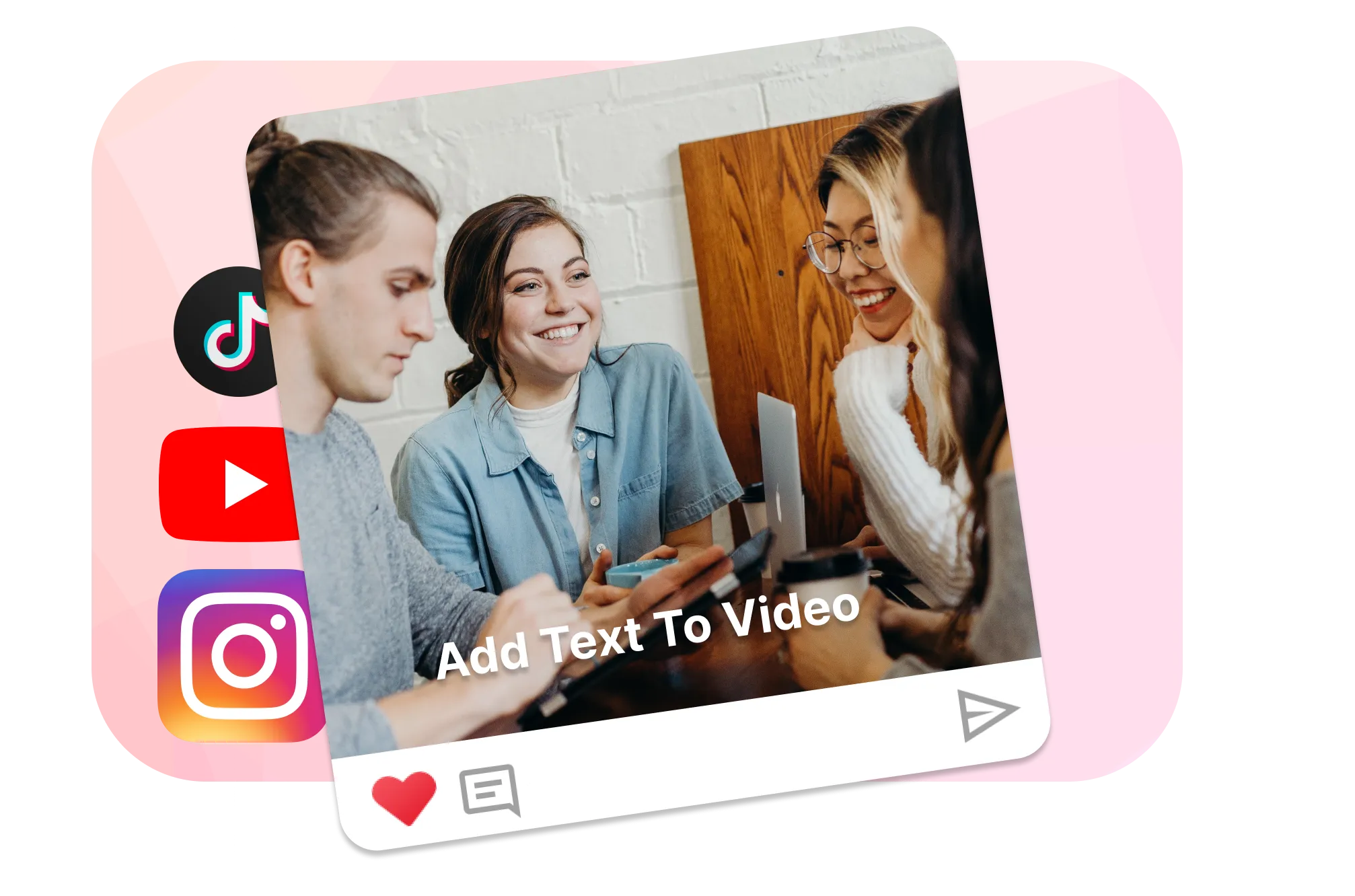
Animated Titles
Our Text animations can make your videos more eye catching. Choose from our great collection of ready-to-use text animations, including typewriter, swipe, popup and fade in.
Key Benefits of Adding Text to Video
- Boost Engagement: Captivate your audience with dynamic text animations, making your content more engaging and accessible.
- Customization and Flexibility: Personalize your videos with a wide range of fonts, colors, and styles, perfect for any brand or creative vision.
- Ease of Use: Enjoy an intuitive, browser-based editor that simplifies the process, allowing you to create professional-quality videos quickly and efficiently.
Frequently Asked Questions
How to add text to a YouTube video?
You can burn text into your videos using an online video editor such as EchoWave, allowing them to be seen on all platforms, including YouTube.
Can I use custom fonts?
Yes, You can select from one of our pre-installed font's or upload your own if you are on our business plan.
Can I add text to any part of the video?
Yes, EchoWave allows you to add text at any point in your video and customize its duration.
What video formats does EchoWave support?
EchoWave supports a wide range of video formats, including MP4, MOV, AVI, and many more.
Can I customize the appearance of my text?
Absolutely! EchoWave offers a wide variety of customization options, including font type, size, color, and position.
Can I add multiple text elements in a single video?
Yes, EchoWave allows you to add multiple separate text elements in your video.
Ready to add text to your video?
No credit card required, our free plan includes a small Echowave.io watermark.
Get Started →