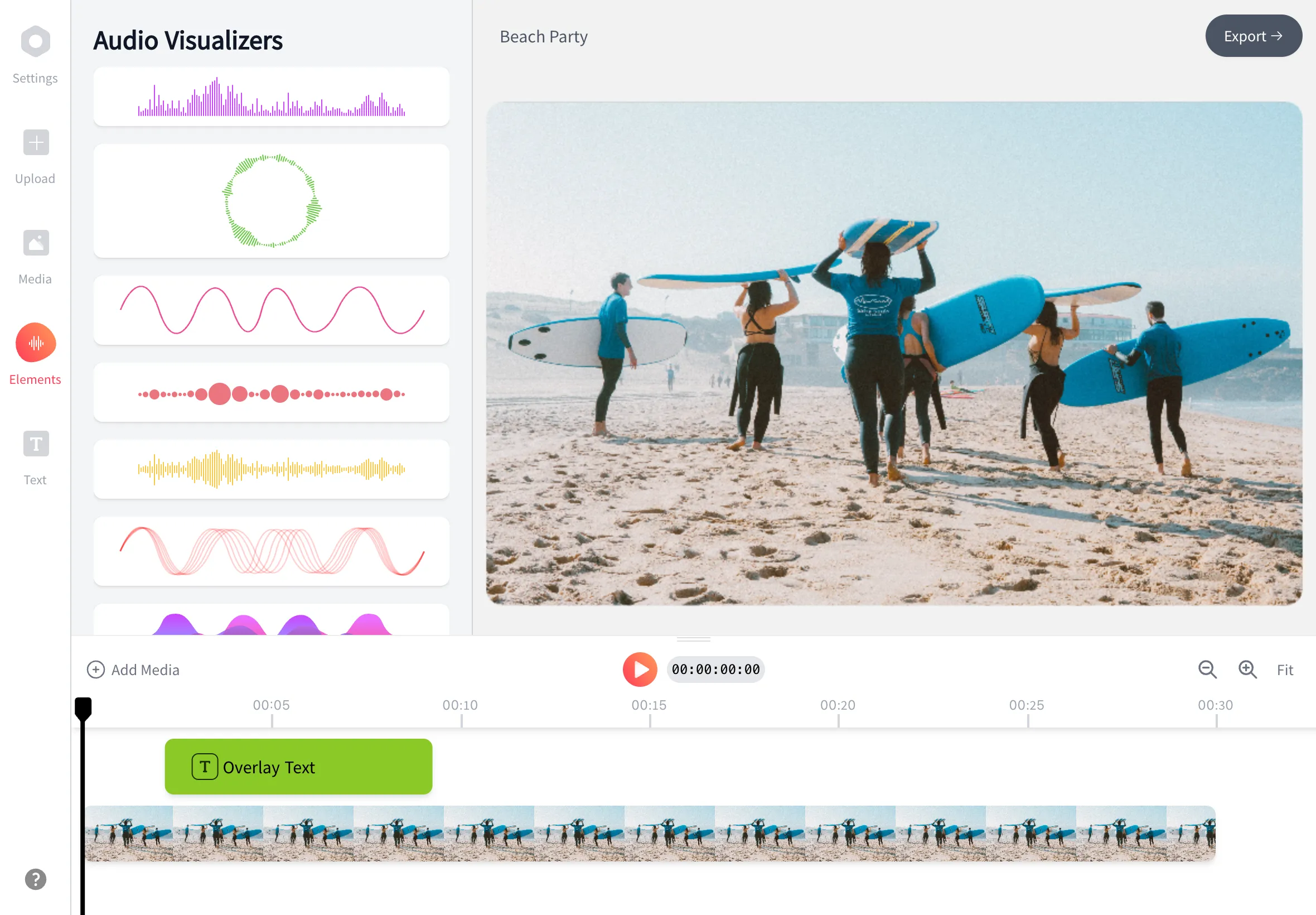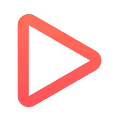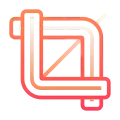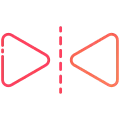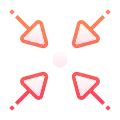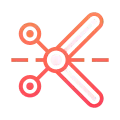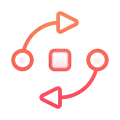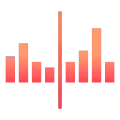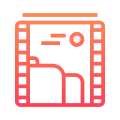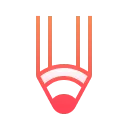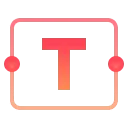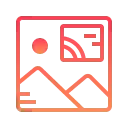MP3 to YouTube
YouTube doesn't support direct uploads of MP3, WAV, or PCM audio files. But don't worry, we have a solution to help you share your audio. With EchoWave, you can easily convert your MP3 into a video online and upload it to YouTube in just a few steps.
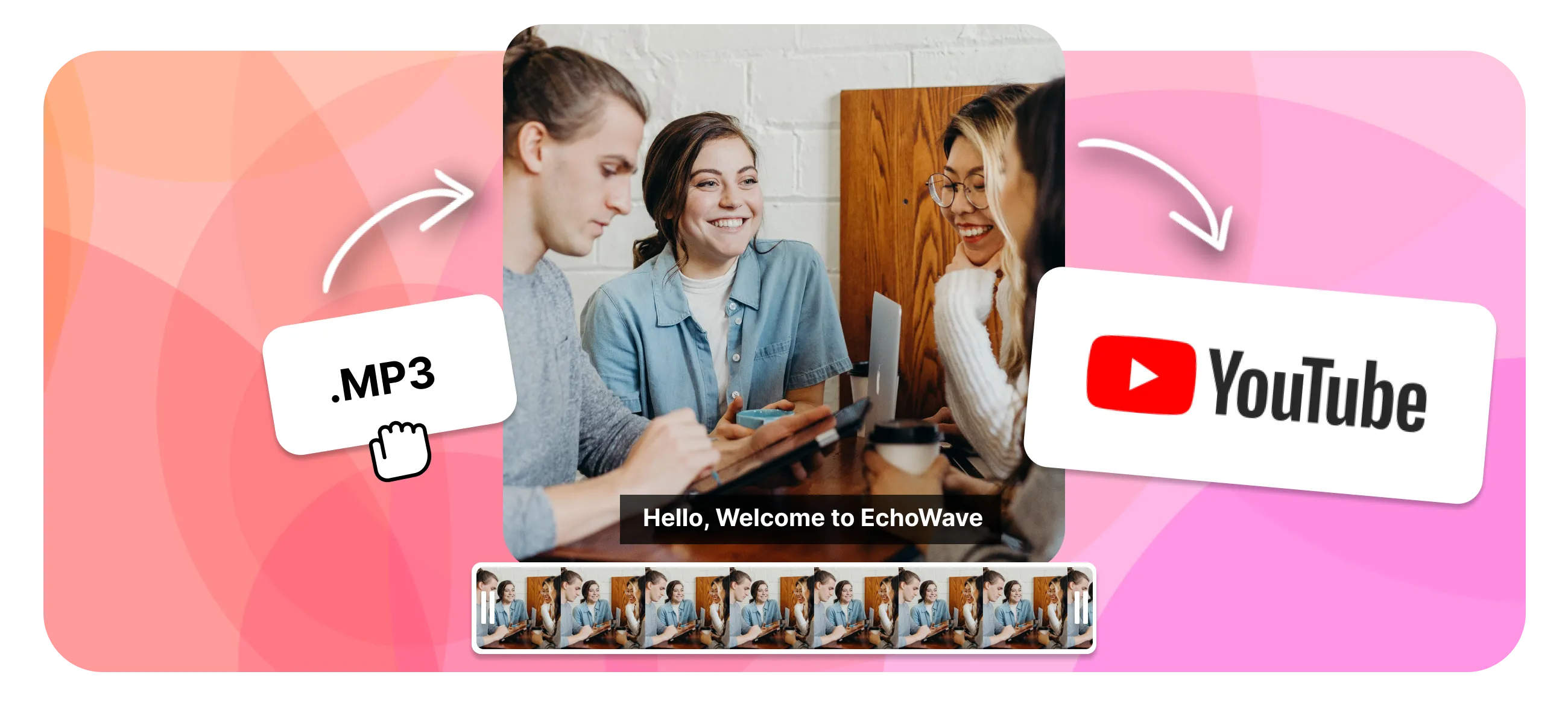
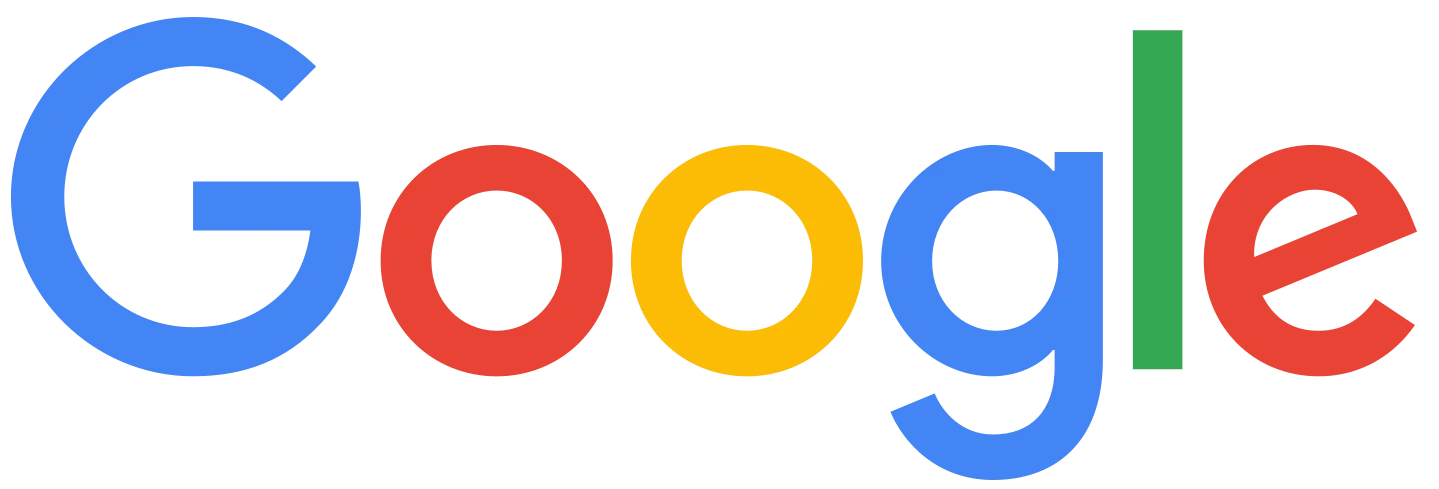



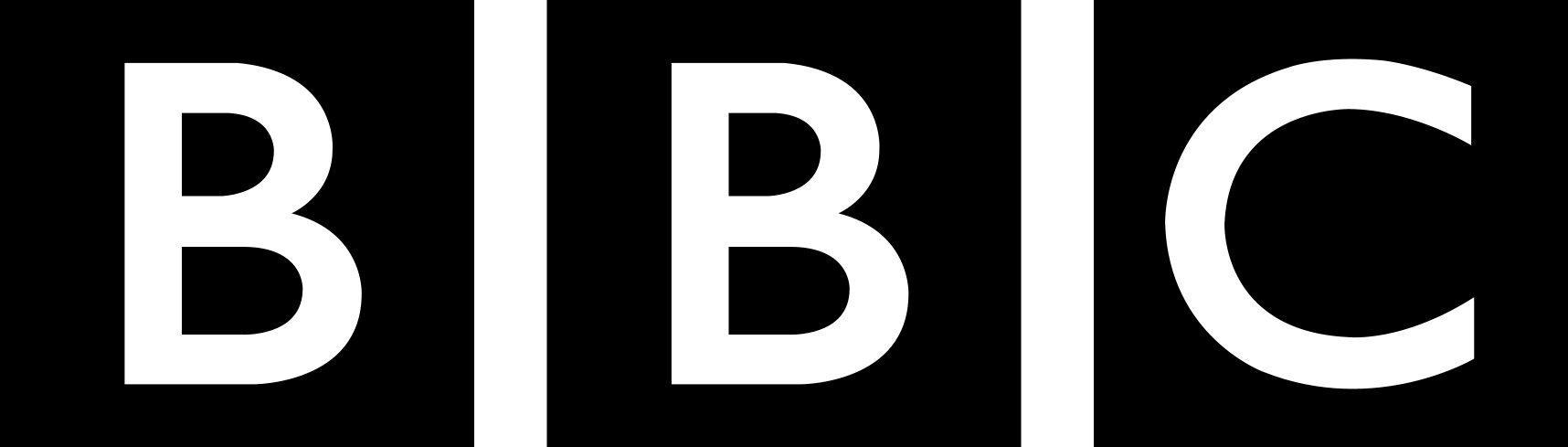
Share your audio on YouTube
Convert audio to a video file. YouTube cannot post audio files (mp3/wav), instead, you can transform your audio to a video (mp4), and then upload your audio to YouTube, and works directly from your phone or desktop browser.
-
1. Upload Your Audio
To begin with, you'll want to upload your audio file. Our tool works with pretty much all audio file types, so you can rest assured that whatever sound you have at hand, we can use it for you.
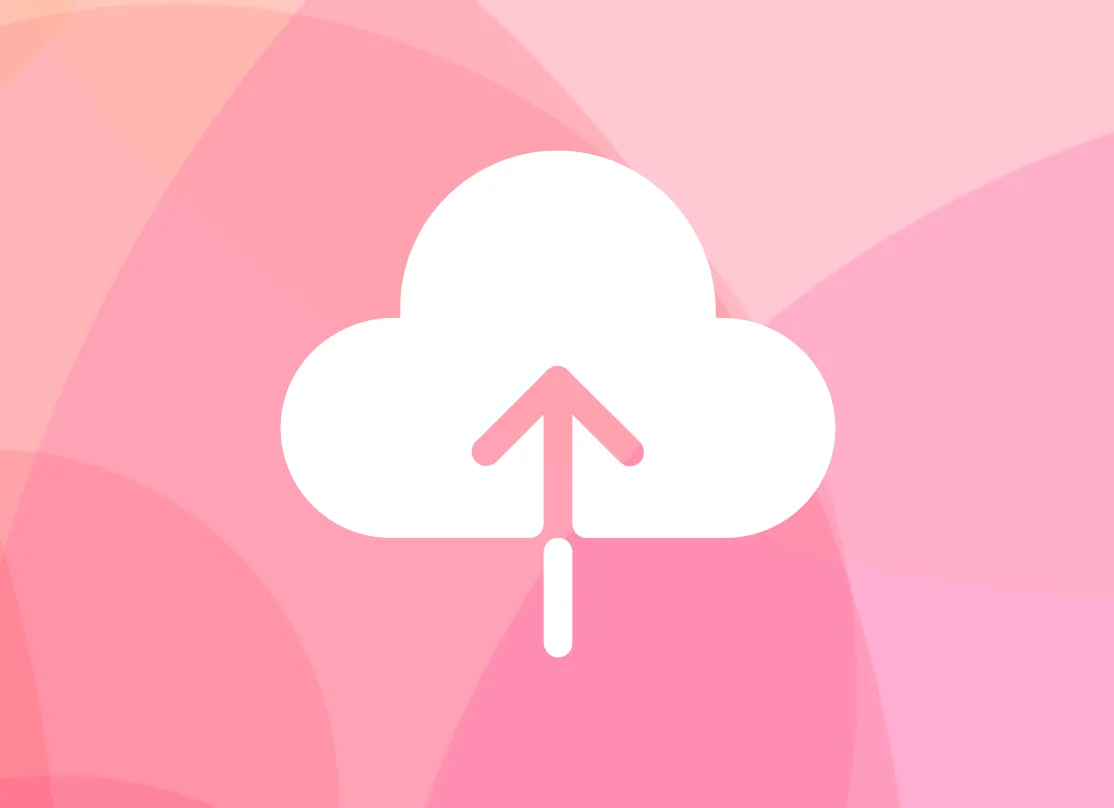
-
2. Add a background art to the video
Choose a background for your new videos such as your podcast or music cover art - You can also use a solid colour and add some text. To increase motion, and make your videos feel more dynamic you can add a waveform animation synced to your audio.
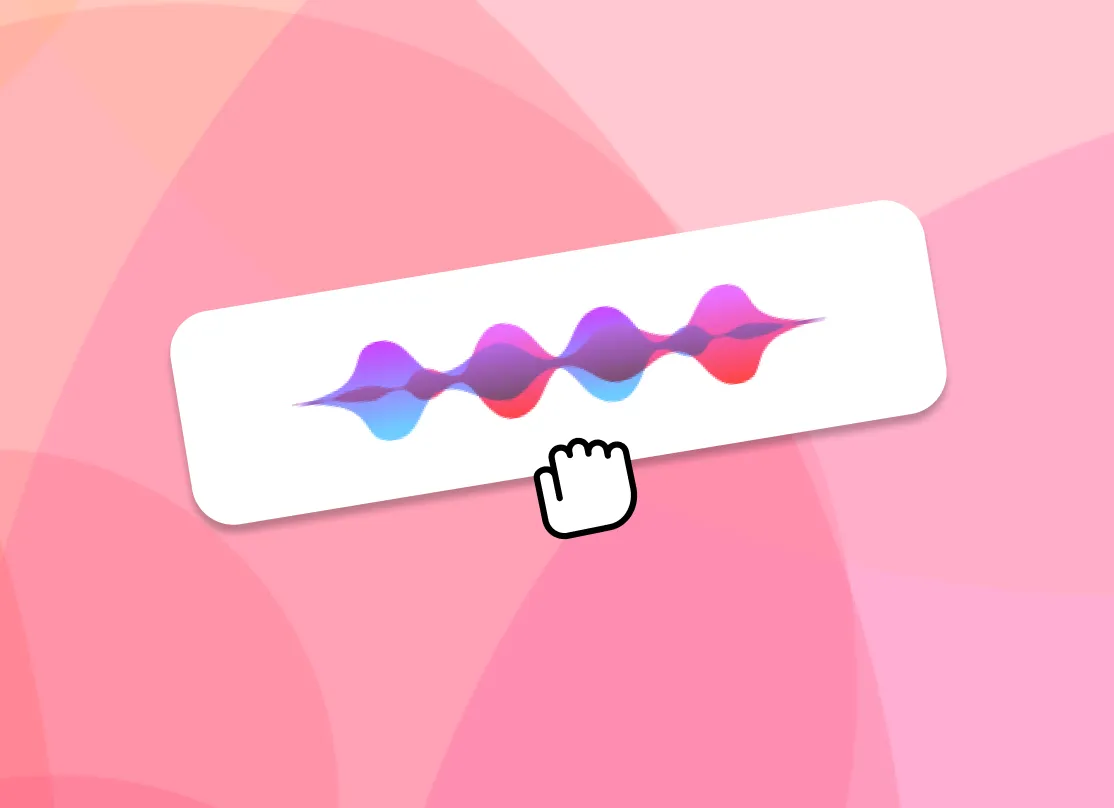
-
3. Post the Video YouTube
Once the video has rendered you can post audio online, directly to YouTube, or any social media site.
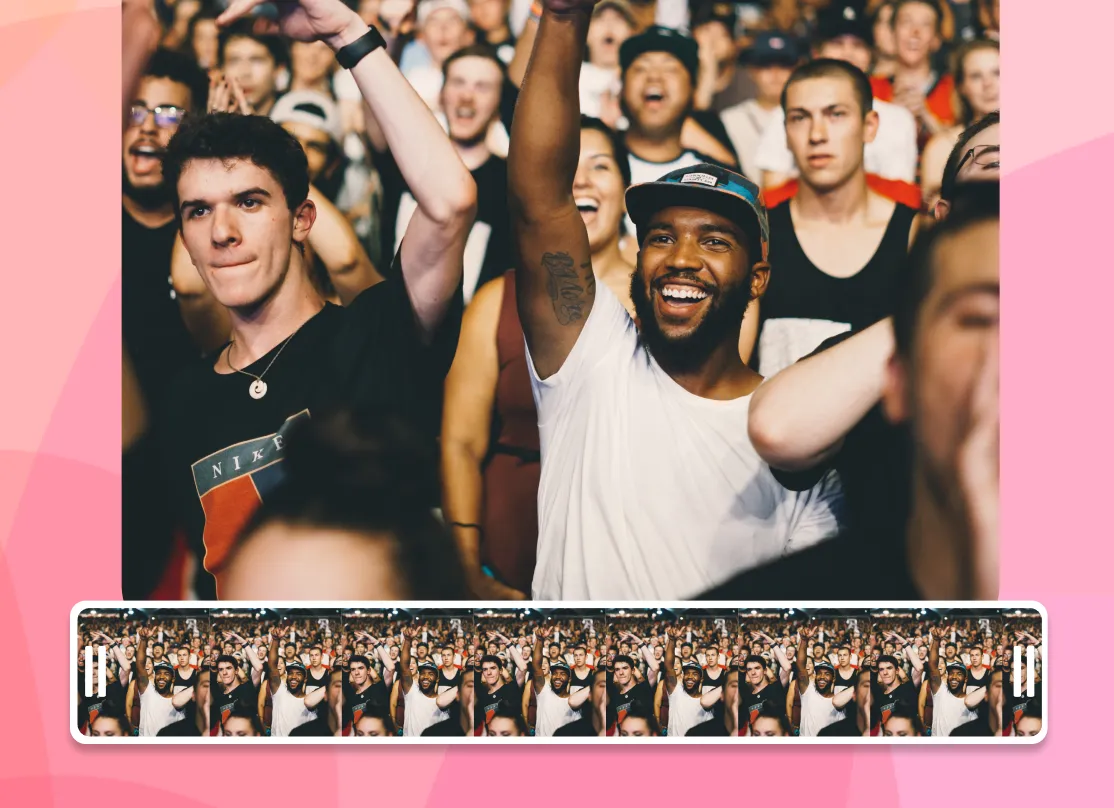
YouTube Audio to Video
How to Upload an MP3 to YouTube
To upload an MP3 audio file to YouTube, you'll need to first convert it into a video format. You can do this easily with a video editing tool like EchoWave. Once your audio has been converted into a video file, follow these steps to upload it to YouTube:
- Sign in to your YouTube account: Click the camera icon in the top right corner to access the upload page.
- Select your file: Click the "Select files to upload" button and choose the video file you created.
- Add details: Enter a title, description, and any other relevant information for your video.
- Choose a thumbnail: Pick a thumbnail image for your video and add any relevant tags.
- Publish your video: Click the "Publish" button to upload your video to YouTube.
Once your video is uploaded, you can share it with others to watch on YouTube.
Frequently Asked Questions
Why do I have to convert my audio to video to upload to YouTube
YouTube only supports video uploads. EchoWave helps you simply transform your audio into an engaging video to share.
How to convert audio to video for YouTube?
Using EchoWave you can upload your audio file, add a background image, any effects and subtitles, then download the file as a video to post on YouTube.
How to post music and songs on YouTube?
You will need to convert your song into a video format, you can use a tool such as EchoWave to-do this.
Ready to upload your MP3 to YouTube? We have a free plan!
No credit card required, our free plan includes a small Echowave.io watermark.
Get Started →